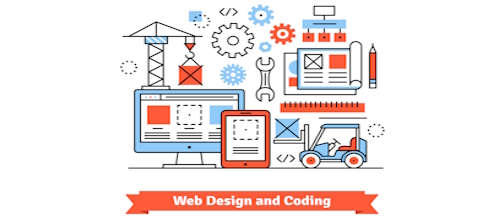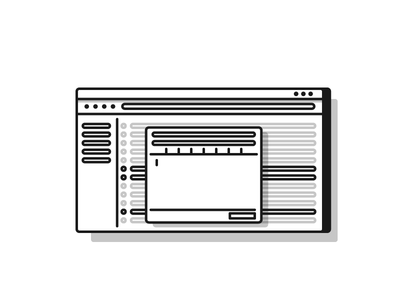WordPress users can take advantage of many resources. There are thousands of plugins, endless forums and entire sites devoted to the CMS platform. Unfortunately, all of this information is not organized into a neat index or table of contents. Therefore, doing something as simple as adding an excerpt WordPress post feature can become difficult as users don’t know which method is not only effective but compatible with the version of WP they are running.
All this, not to mention the comfort level users have with manipulating code in the editor through the dashboard. Some will be able to take a little information and develop it without problem. Others who rely on the “Visual” editor will likely be uncomfortable changing CSS code.
Excerpt WordPress Blog Posts Benefits
The main reason behind adding an excerpt WordPress post feature is to “truncate” the size of the page body. Long posts, even if well-written, well-formatted and informative tend to become a bit of a bore. So, being able to entice visitors with a little information to get more clicks, lower bounce rates and increase the time on site average is a three-for-one deal.
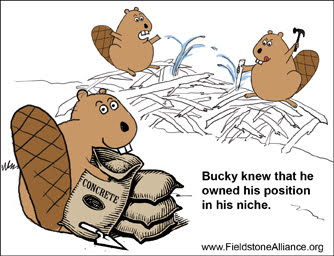
Another benefit is it reassures visitors the site has a specific purpose and is devoted to a topic or niche. For instance, if a visitor to a football team’s fan site saw posts not only about the team but how to short sale a home, they would immediately tune out and click away. However, if the site’s content is consistent, it convinces readers they have arrived in the right place. Adding an excerpt WordPress post feature does just that.
How To Excerpt WordPress Blog Posts to a Site
There are two principle ways to add an excerpt WordPress feature, applying it to posts: through the Visual editor’s “Kitchen Sink” menu bar or by adding code to the .php file(s). (Depending on the version of WP being run and the theme’s options, this might be in more than one .php file.) If you want to get really fancy, try this thumbnail excerpts plugin – for people who like visuals 🙂
Kitchen Sink Method
Log into your WordPress dashboard and select Posts >> All Posts or Posts >> Add New. If you are applying an excerpt WordPress blog post feature to already published post, go to “All Posts”. If you are working with a new post, then select “Add New”. To create an excerpt, simply write your post, then place your mouse at the end of a paragraph or sentence and click on the “Insert More” icon on the top of the Kitchen Sink menu. The icon is a rectangle, followed by three ellipsis, and an upside down “U” shape.
In the alternative, you can simply insert <!–more–> into the HTML code, then switch back to the visual editor.

CSS Code Method
This is accessible in either the index.php, the category.php and home.php. Find the following code:
[php]
<p style="padding-left: 30px"><code><?php the_content(‘Read the rest of this entry »’); ?></code></p>
[/php]
Remove it, and replace the above code with this string of code:
[php]
<p style="padding-left: 30px"><code><?php the_excerpt(); ?></code></p>
[/php]
Then, on individual posts, simply add this line of HTML:
[php]
<p style="padding-left: 30px"><a href="?php the_permalink(); ?>" title="Read the rest of <?php the_title(); ?>Read the rest of this entry »</p>
[/php]
That’s it, your site will now excerpt WordPress posts.
If you want more WordPress tips, please visit our blog. Should you wish to customize your WordPress site or are interested in building a WordPress site, then don’t hesitate to contact us.