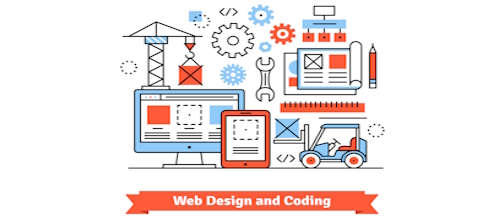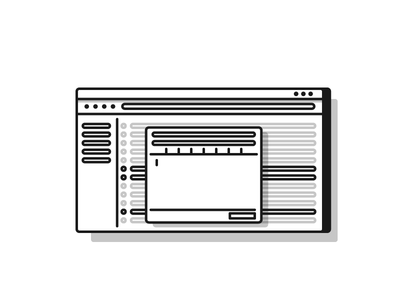A full width WordPress page transforms an ordinary blog into a custom website. It removes the widgets and the sidebar in which they are contained. This is particularly useful for site owners wanting to present a more professional web presence. A full width WordPress page also allows for bigger blocks of text and images.
Common Full Width WordPress Page Uses
There are three common reasons for wanting a full width WordPress page. The first place where a full width WordPress page is mainly placed is on the contact page. Site owners often elect to keep their contact page “clean” or cluster free, a full width WordPress page does just that. Another page commonly redesigned into a full width WordPress page is the sales page or e-commerce page. And a full width WordPress page makes room for advertising on any chosen page.
WARNING: The following full width WordPress page tutorial requires code manipulation which may cause your site not to properly function.
Full Width WordPress Page Step-by-Step
In order to make a full width WordPress page, you’ll have to work in the dashboard’s editor. Certain changes in the code and folders must be made. You’ll also need to use an FTP client like FileZilla in order to make a full width WordPress page.
Create a Template
The first step in making a full width WordPress page is to build a page template. Go into the dashboard and navigate to the editor. Inside the editor, look to the right vertical column for the page.php folder. Create a copy of the page.php folder, then rename it something like full-page.php. Open a text editor on your computer like Notepad. Open the copy you made of the page.php, which should now be called full-page.php folder. Inside the new folder, add the following code:
[php]
/*
Template Name: Full Page
*/
[/php]
This will create a page template which will appear as an option for existing and new pages.
Remove the Sidebar
Next, you’ll have to get rid of the sidebar as it will still appear. Inside the fullpage.php folder, find the following code and remove it:
[php]
<?php get_sidebar(); ?>
[/php]
This will deactivate the sidebar.
Define the CSS Style
Now that the page folder has been created and the sidebars have been removed, the page will still look as though it is indented and not a full width WordPress page. This is because the style feature needs to be redefined. Look for code similar to this inside style.css:
[css]
#content {
margin: 5px 35px 0;
font-size: 1.2em;
width: 575px;
float: left;
display: inline;
}
[/css]
Once located, change #content to #contentwide, then change the width line from 575px to 800px, 850px or 900px (this will require trial and error in order to find the right sizing).
Define the Full Page Folder Style
Go back into your custom fullpage.php folder and locate <div id=”content”>, change it to <div id=”contentwide”>. Once done, upload your new fullpage.php folder via FTP to your site. Now when you create a new page or edit a current page, on the right bar, there will be a full width WordPress page option.
The above full width WordPress page tutorial may have an adverse affect on your site. To ensure it is properly configured and does not harm your site, contact CQuinn Design for professional help.