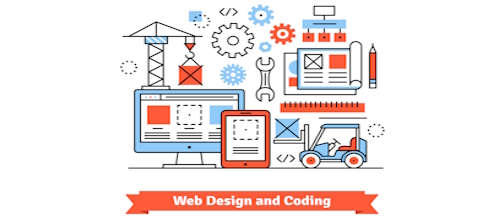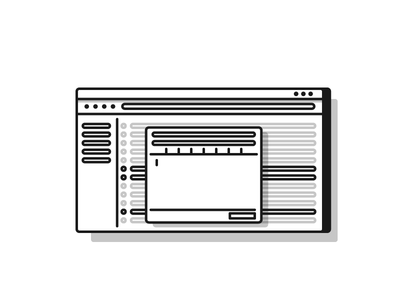The most common WordPress errors that cause sweat-beading panic are comprised of sinister looking warnings such as Parsing error, Warning: Cannot modify header information and the heart-stopping Fatal error. Usually, these common WordPress errors are followed by a long string of confusing code, further sending chills down one’s spine. And that alphanumeric, character-laden string of code is all you see on the screen. You can no longer access your WordPress administration page. Your site is down and all that visitors will see is that profound looking code string.
Types of Common WordPress Errors
You found a neat plugin that fits your needs to-a-T or you’ve just changed something in one of the theme editor folders. Now that the plugin is installed or the edit complete, your screen turns white and there in #000000 font color is an evil error message.
As mentioned above, parsing and modification errors can crop-up from time to time, along with the seeming death knell fatal error. In reality, it is nothing more than a conflict that has arisen due to some change in one of the folders. HTML and CSS just don’t like conflicts and as a result, common error messages pop-up, telling you that something isn’t right. Now comes the task of fixing these common WordPress errors. And you’ll be surprised how little effort it actually takes.
WARNING: The following WordPress common error tutorial requires users to make changes through their site’s FTP client. Changes performed in root directory folders can cause serious damage to the user’s WordPress site if not properly configured, including but not limited to: radical changes in the aesthetics, theme behaviors and full site functionality.
Fixing Common Error Messages
The first step is to copy your WordPress error message and paste it into an email to yourself. You can also write it down, just in case you accidentally delete the copied string code. This will be your starting point for a fix. Send the email to yourself so you have it on-hand. You might try pasting the error message into Google, book-ended by quotation marks. But what you’re likely to get in the search results won’t be an exact match. What you will see are similar error messages and hopefully some direction on how to fix it. Follow these steps instead:
- Look at the error message and find the file path (i.e. http://yoursite.com/ or public_html/wp-content/plugins/). These will usually includea specific line on which the error is being generated.
- Go into your hosting agent such as GoDaddy, 1&1 or Host Gator and open the cPanel.
- Locate the folder your WordPress theme is installed on.
- Follow the path the error message states.
- Delete the modified code. Be careful here, you do not want to remove good code from the folder.
- Return to your WordPress site and refresh the page. (You might have to clear your browser’s recent history.)
If you encounter any of these common WordPress errors and cannot restore your site, then contact us for a free, expert consultation. We can quickly regain control of your site and get it back up and running.