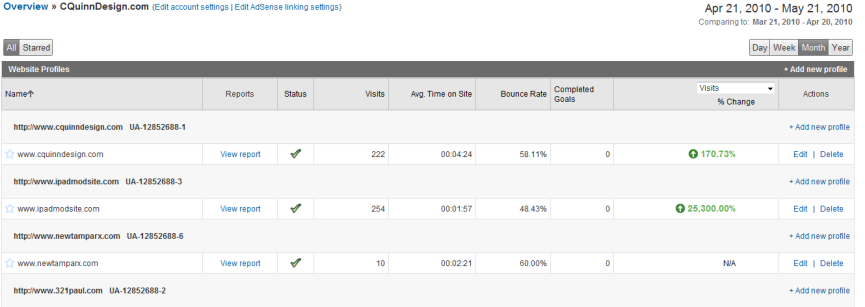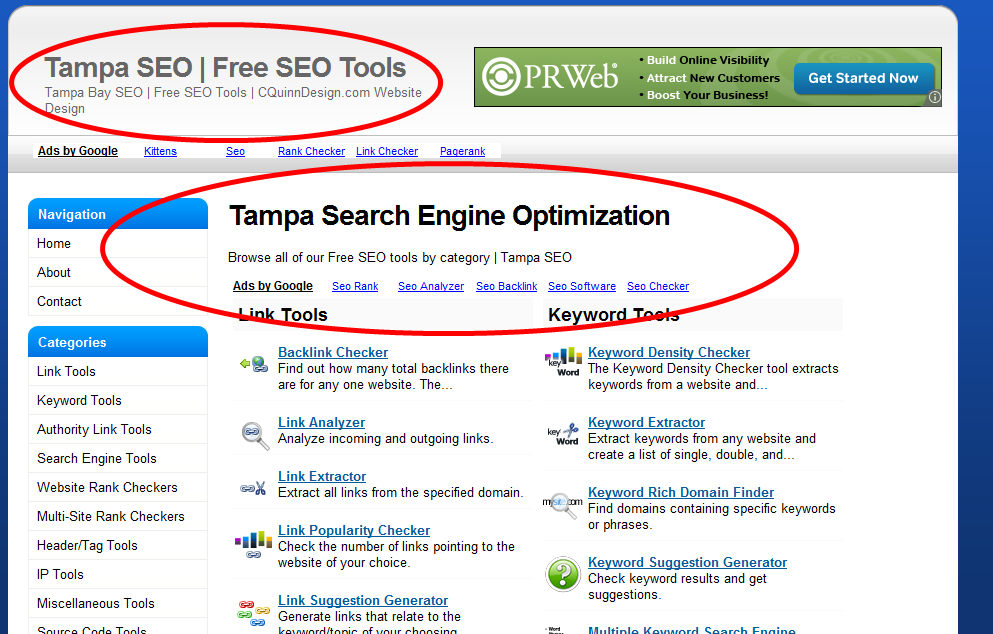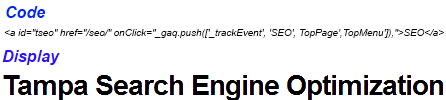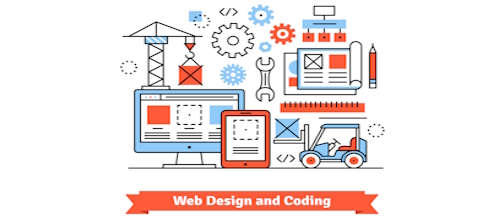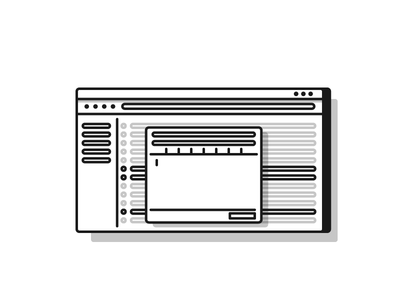Google Analytics is very important when it comes to Search Engine Optimization. Google Analytics is packed full of resources that allow you to monitor every aspect of your web page on a domain, or the entire domain. Google Analytics paired up with my clients websites is a priceless tool that offers both of us a plethora of information and resources.Check out our Free SEO Tools located at XTELWEB/SEO/ . Google Analytics, in terms of Search Engine Optimization, allows you to see who is visiting your website, what pages they are visiting, keywords clients are using to search for your website, and much more.
Calls to Action is a very effective marketing tool when it comes to Search Engine Optimization. Before GA starting monitoring Calls to Action, I would create a CTA and blindly guess how effective they actually were. Google’s one-two punch of event tracking and Calls to Action will let you track the effectiveness of your specific CTA’s. You will then be able to log in to your Google Analytics account and find those CTA’s that are not performing well and replace them with one more effective.
How-To:
Obviously you will need a Google Analytics account and the coding installed onto your website. If you have installed Google Analytics previously, and it has been a while since you updated your coding, then make sure you do. Google provides a great tutorial on how to update your G.A. code, the tutorial is located here, http://code.google.com/apis/analytics/docs/tracking/asyncMigrationExamples.html#BasicPageTracking. Make sure you read the section pertaining to the type of code you have installed (asynchronous snippet, traditional snippet, or the urchin.js tracking module)
Before we start to use event tracking we should take a quick look at the syntax and the way you can use it.
The syntax for the _trackEvent() method is:
_trackEvent(category, action, label)
category (required)
The name you supply for the group of objects you want to track.
action (required)
A string that is uniquely paired with each category, and commonly used to define the type of user interaction for the web object.
label (optional)
An optional string to provide additional dimensions to the event data.
example: XTELWEB.com
Lets take a look at how you can use event tracking and we will use the XTELWEB – Free SEO Tools site as an example. If you look at the two circled images below you will see that two CTA’s are on the same page.
Before you could not tell which CTA a website visitor clicked on because the CTA’s wind up on the same page. Also, how can you tell if a visitor clicked on the Top CTA or the one in the middle? There was no way to do this, until now! Employing event tracking into your Google Analytics is very simple. All you have to add is a “onClick javascript action fill” with the _trackEvent syntax and you are all set. I have included some coding examples below to show you how this is done.
So as you can see by doing this I am now able to track the two CTA’s seperately. Now I can track how effective those two graphics will work. I kept them very basic because I wanted the SEO Tools portion of the website to run fast and not drain resources on my server. But if I don’t get results from those two CTA’s then I will spruce them up and make them more appealing. You can see that I added two different identifiers in my coding, you will need to do this so that you can track your CTA’s effectively.
Conclusion:
After you get the links setup you can go into your Google Analytics account, then click Content > Event Tracking to see the data GA is recording.
As always, if you are having issues with the coding, or need assistance, please Contact us and we will be able to help you out. Another great resource for this would be Google itself. Click Here for help with your coding.